How to setup and operate WAD Console: Android
How to setup WAD Console
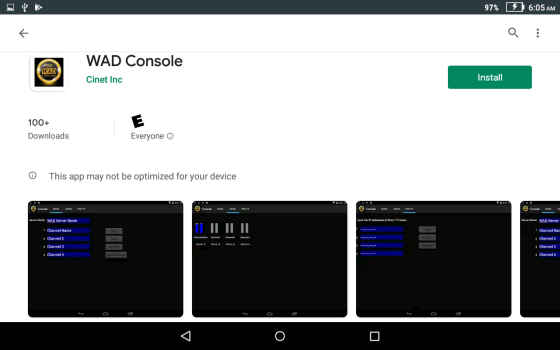
Go to Google Play store and search for “WAD Console” app. Download and install the app into your Android tablet. The tablet can now be used as the WAD Console to monitor and control the WAD Server.
For best performance, the tablet should be of 1024 x 768 or higher resolution.
For best performance, the tablet should be of 1024 x 768 or higher resolution.
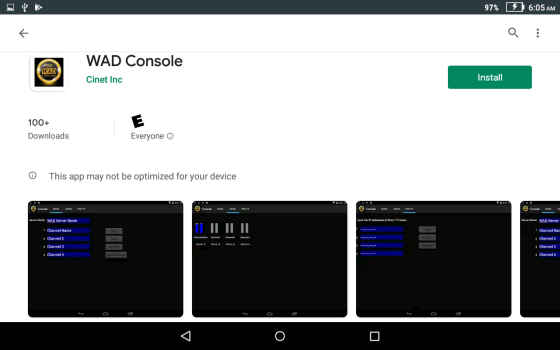
Go to Settings.
> WLAN (or Wi-Fi). Turn on the WLAN and set it to the network (access point or router) to which the WAD Server is connected. In this instruction, the network is “CiNet.com”.
> WLAN (or Wi-Fi). Turn on the WLAN and set it to the network (access point or router) to which the WAD Server is connected. In this instruction, the network is “CiNet.com”.
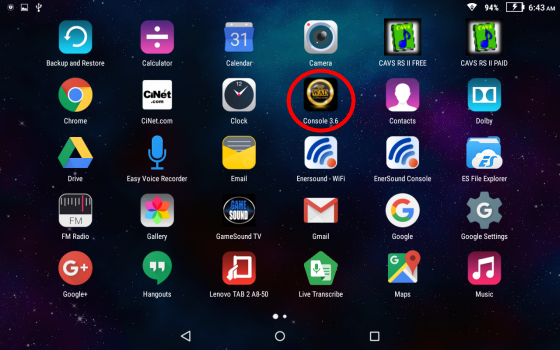
Press the icon of the WAD Console app in the WAD Console to start.
Note that only one WAD Console can connect to a WAD Server at any one time.
In this instruction, we connect the WAD Console to WAD-104 Server carrying 4 Stereo channels or 8 Mono channels. The instruction is the same for WAD-110 and WAD-120 Servers carrying 10 and 20 Stereo channels or 20 and 40 Mono channels.
Note that only one WAD Console can connect to a WAD Server at any one time.
In this instruction, we connect the WAD Console to WAD-104 Server carrying 4 Stereo channels or 8 Mono channels. The instruction is the same for WAD-110 and WAD-120 Servers carrying 10 and 20 Stereo channels or 20 and 40 Mono channels.
System
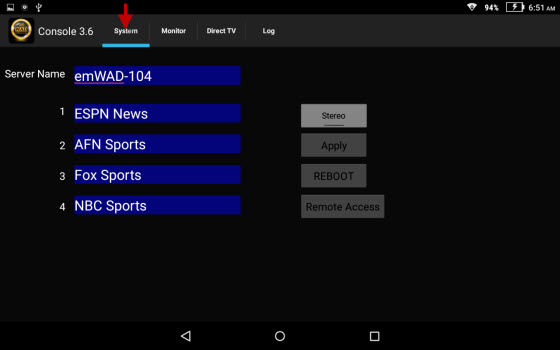
There are four tabs at the top: System, Monitor, Direct TV, Log.
The WAD Console begins at the System tab showing the Server Name and channel names (which may be blanks initially).
The WAD Console begins at the System tab showing the Server Name and channel names (which may be blanks initially).
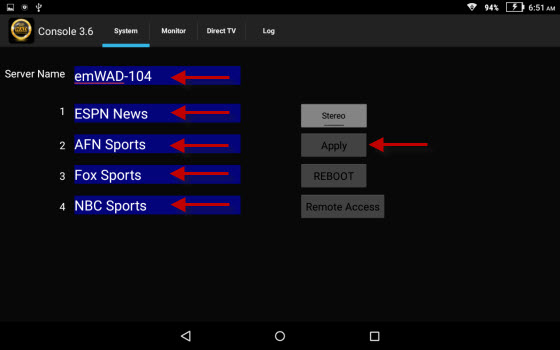
Edit the Server Name and the channel names. Press Apply to save the changes.
The Server name should be unique for the venue as it will be used to direct the Customization, Advertising, Remote Access, and User History.
The channel names entered in this page will appear and remain fixed in the WAD App display of the listener cell phones. If you wish to implement Auto Channel Naming which will display the channel names dynamically using meta data from the channel sources, go to the Direct TV tab and insert the channel IP addresses. For instruction on Auto Channel Naming, go to “How to setup and operate Auto Channel Naming”.
The Server name should be unique for the venue as it will be used to direct the Customization, Advertising, Remote Access, and User History.
The channel names entered in this page will appear and remain fixed in the WAD App display of the listener cell phones. If you wish to implement Auto Channel Naming which will display the channel names dynamically using meta data from the channel sources, go to the Direct TV tab and insert the channel IP addresses. For instruction on Auto Channel Naming, go to “How to setup and operate Auto Channel Naming”.
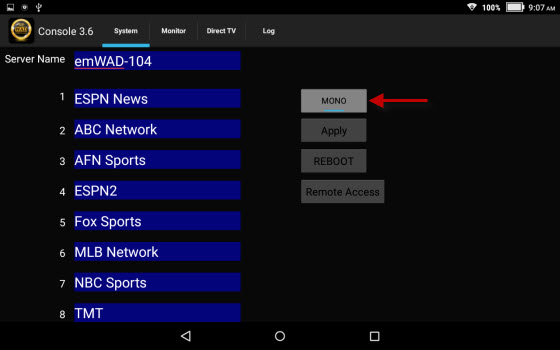
Press the Stereo button to change the audio mode to Mono. It will convert each of the Stereo channels to two Mono channels, doubling the total number of broadcasting channels. Press again to return to the Stereo mode.
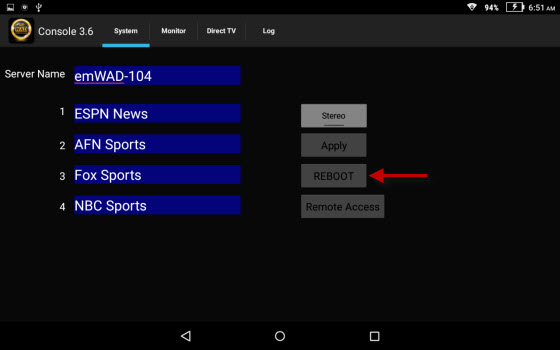
Press the REBOOT button to reboot the WAD Server. The OS of the WAD Server is Ubuntu Linux. In an unlikely event of needing a restart, press the REBOOT button.
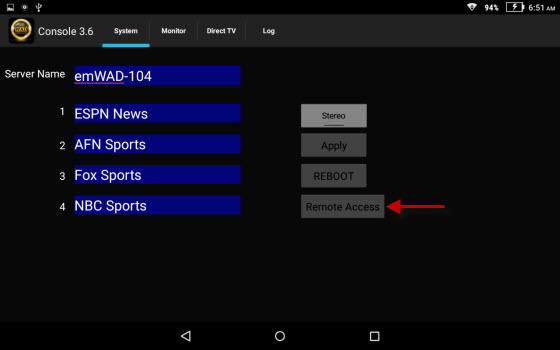
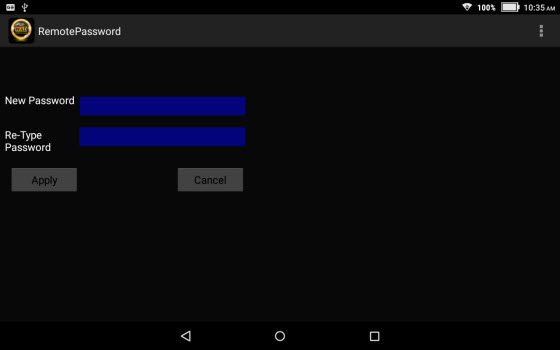
Press the Remote Access button to register the WAD Server in “Gocinet.com” cloud server. In the next screen, create a password and press Apply.
The WAD Server will be registered under the Server Name, which is more the reason for a unique name. The WAD Server must be connected to Internet for the registration.
When registered, you can monitor and control the WAD Server from anywhere using Internet. Simply go to Gocinet.com, login to your account, and access the WAD Server using the password.
For detail instruction, go to “How to setup and remote access WAD Server”.
The WAD Server will be registered under the Server Name, which is more the reason for a unique name. The WAD Server must be connected to Internet for the registration.
When registered, you can monitor and control the WAD Server from anywhere using Internet. Simply go to Gocinet.com, login to your account, and access the WAD Server using the password.
For detail instruction, go to “How to setup and remote access WAD Server”.
Monitor
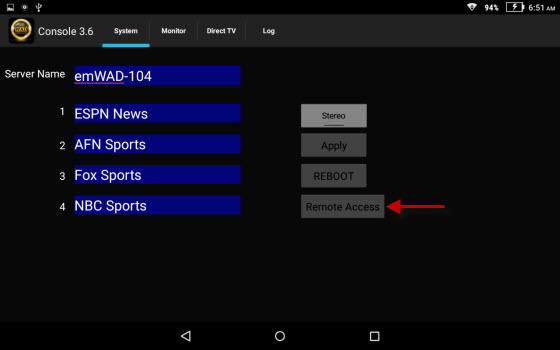
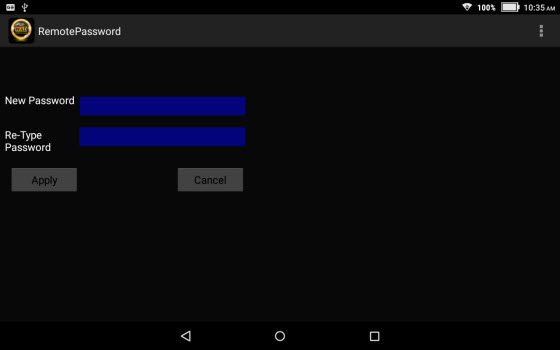
Press the Remote Access button to register the WAD Server in “Gocinet.com” cloud server. In the next screen, create a password and press Apply.
The WAD Server will be registered under the Server Name, which is more the reason for a unique name. The WAD Server must be connected to Internet for the registration.
When registered, you can monitor and control the WAD Server from anywhere using Internet. Simply go to Gocinet.com, login to your account, and access the WAD Server using the password.
For detail instruction, go to “How to setup and remote access WAD Server”.
The WAD Server will be registered under the Server Name, which is more the reason for a unique name. The WAD Server must be connected to Internet for the registration.
When registered, you can monitor and control the WAD Server from anywhere using Internet. Simply go to Gocinet.com, login to your account, and access the WAD Server using the password.
For detail instruction, go to “How to setup and remote access WAD Server”.