How to setup and operate WAD App iOS
How to setup your iPhone/iPad
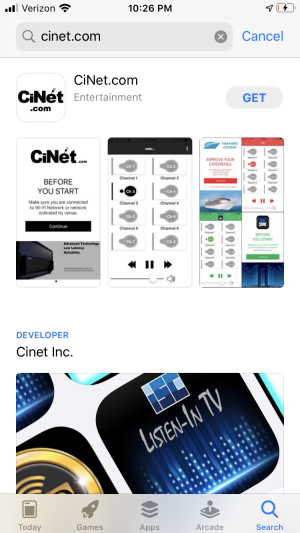
Go to Apple App store and search for Cinet.com App. Download and install the App into your iPhone/iPad for free.
We demonstrate below how to setup and use the App for iPhone, which is same for iPad.
We demonstrate below how to setup and use the App for iPhone, which is same for iPad.
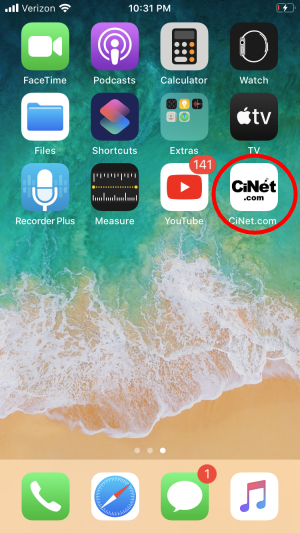
CiNet.com App will install into the iPhone with the icon as shown.
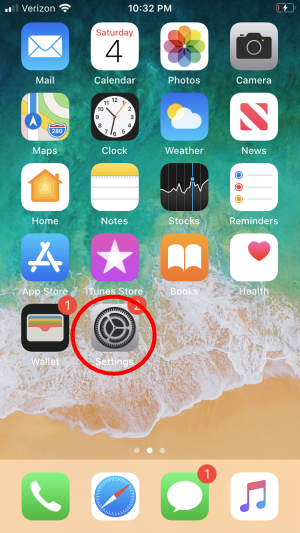
Next go to the Settings in the iPhone home window.
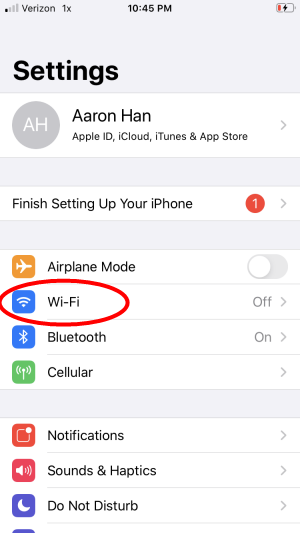
Select Wi-Fi.
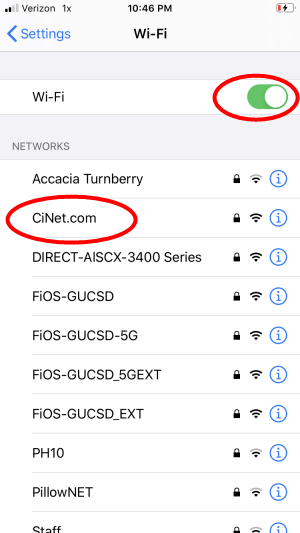
Turn on the Wi-Fi and select the network provided by the venue. In this example, we select “CiNet.com” network.
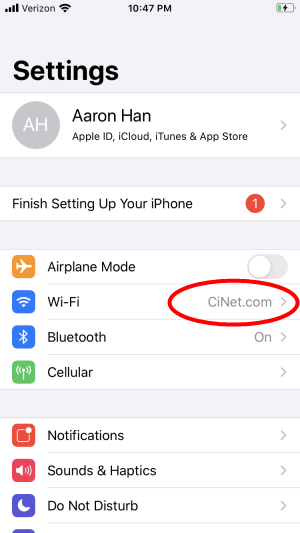
Return to the Settings and confirm that the Wi-Fi is set to “CiNet.com” network or which the venue has provided.
Return to Home page.
Return to Home page.
How to operate
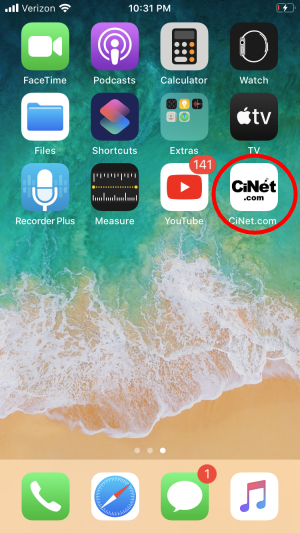
Start the CiNet.com App by pressing the icon as shown.
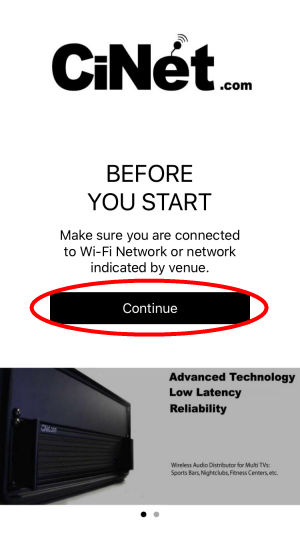
Initial page of the CiNet.com App “Before You Start” will appear. Press Continue.
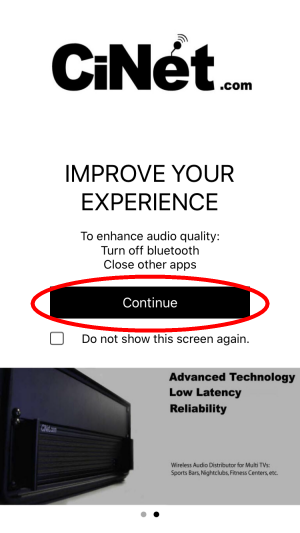
Second page of the CiNet.com App “Improve Your Experience” will appear. Press Continue.
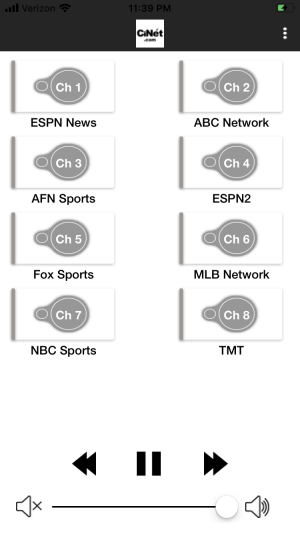
The CiNet.com App will display the channel buttons and names according to the WAD Server setting. The CiNet.com App will also refresh the channels automatically if the Wi-Fi connections to the Server is not established.
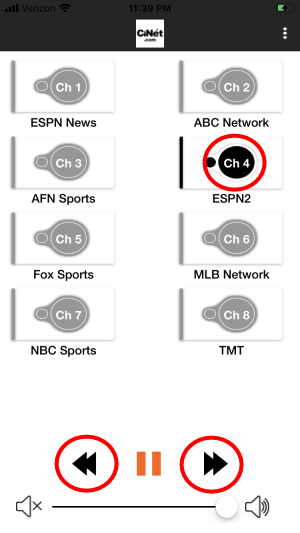
Press any channel or press the Previous or Next buttons to change the channel to listen.
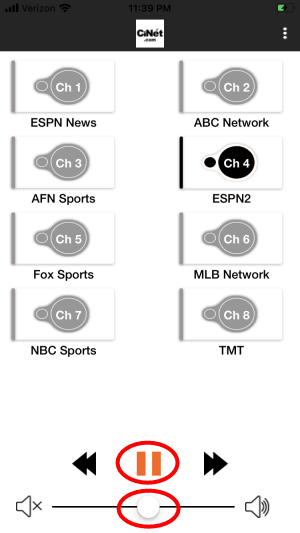
Press the Pause button to pause the audio. Use the slider to control the volume level.
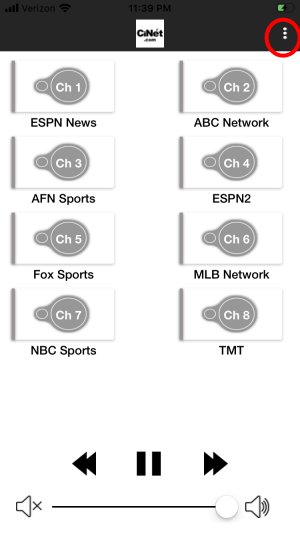
Press the Menu button to display the following list of documentations.
Help
Terms and conditions
Privacy policy
Contact us
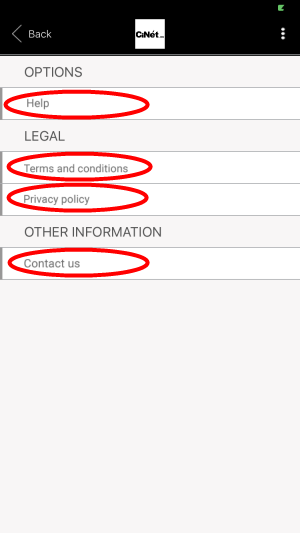
Press any document for full viewing.