How to setup and operate WAD Console: iOS
How to setup your iOS device (iPhone/iPad)
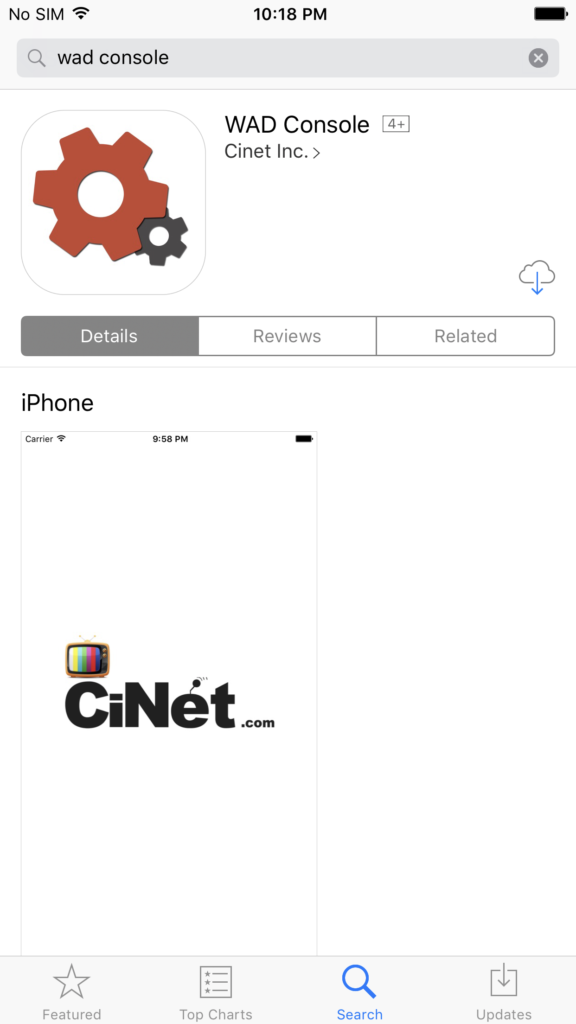
We demonstrate below how to setup and use the WAD Console App in iPhone. The procedure is same for iPad.
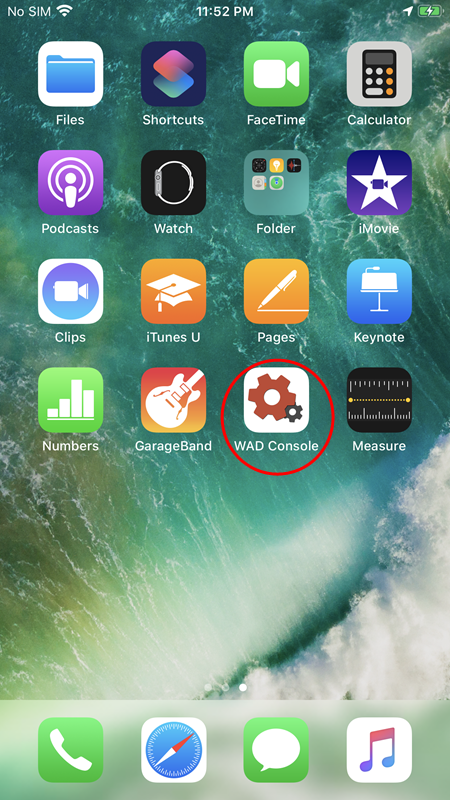
WAD Console App will install into the iPhone with the icon as shown.

Next go to the Settings in the iPhone home window.
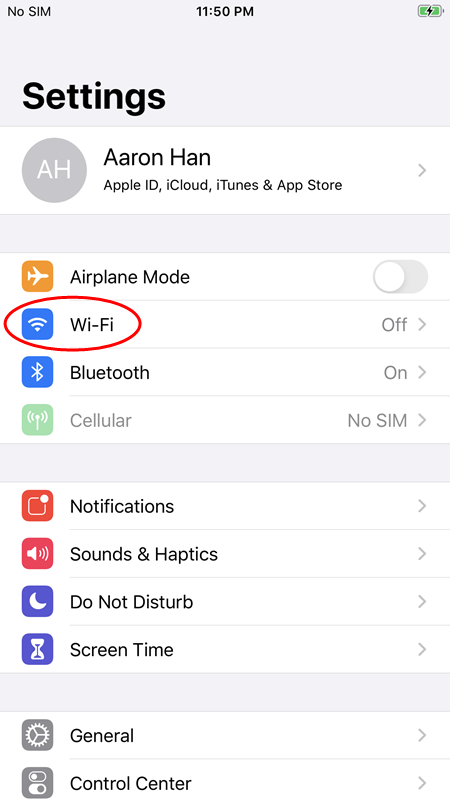
Select Wi-Fi.
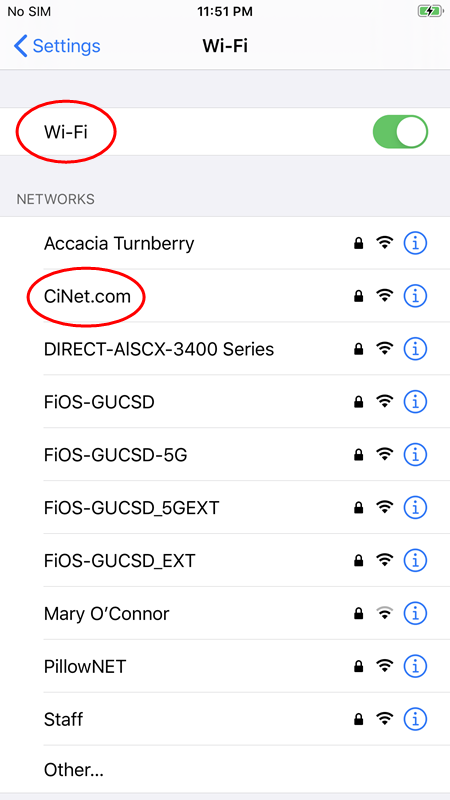
Turn on the Wi-Fi and select the network provided by the venue. In this example, we select “CiNet.com” network.
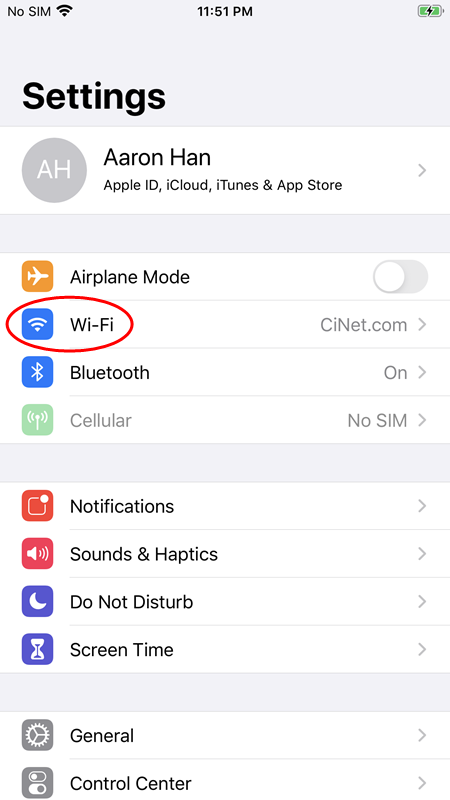
Return to Home page.
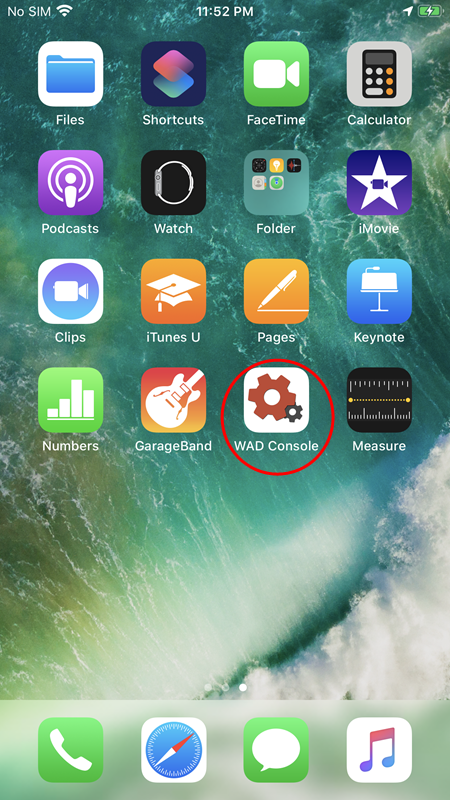
Start the WAD Console App by pressing the icon as shown.
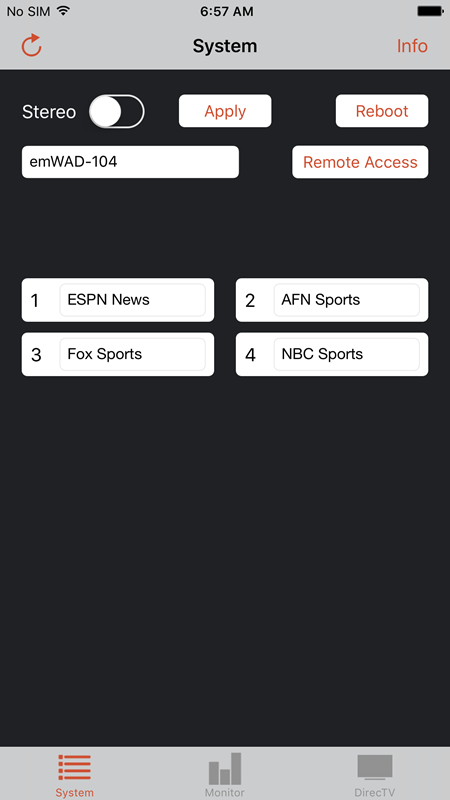
“System” display of the WAD Console App will appear. Here we demonstrate using WAD-104 Server with 4 Stereo channels.
In this App, we can set:
- Channel mode: Stereo / Mono
- Edit WAD Server name
- Edit Channel names
- Reboot WAD Server
- Remote Access – Create password for Remote Access
- Monitor channels
- Channel meta data
- Info – About WAD Console App
- Refresh WAD Console App.
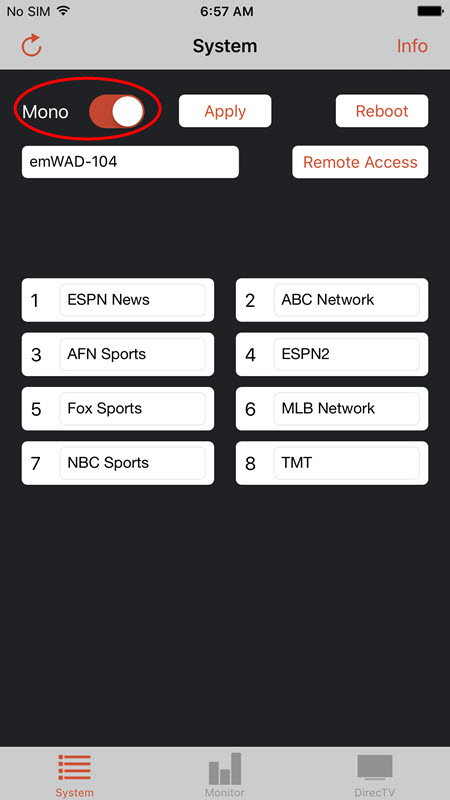
Slide the button for Stereo or Mono. Each Stereo channel divides into 2 Mono channels. In the example shown, the 4 Stereo channels of WAD-104 Server divides into 8 Mono channels.
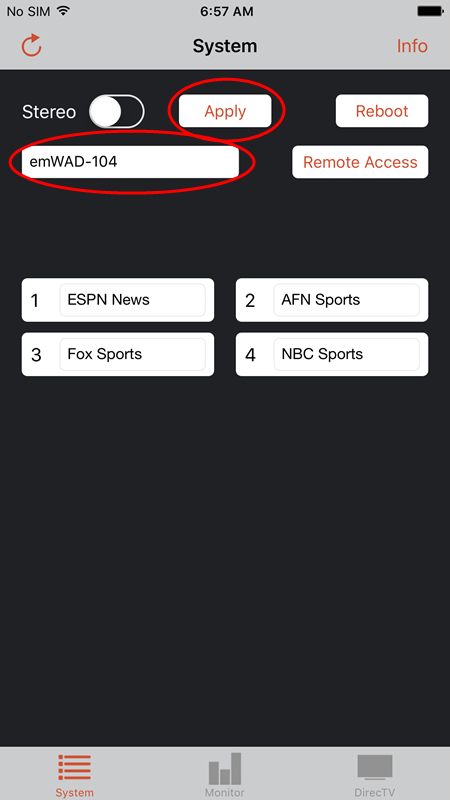
Editing server name
Place the cursor in the name field and edit. Press the Apply button to save.
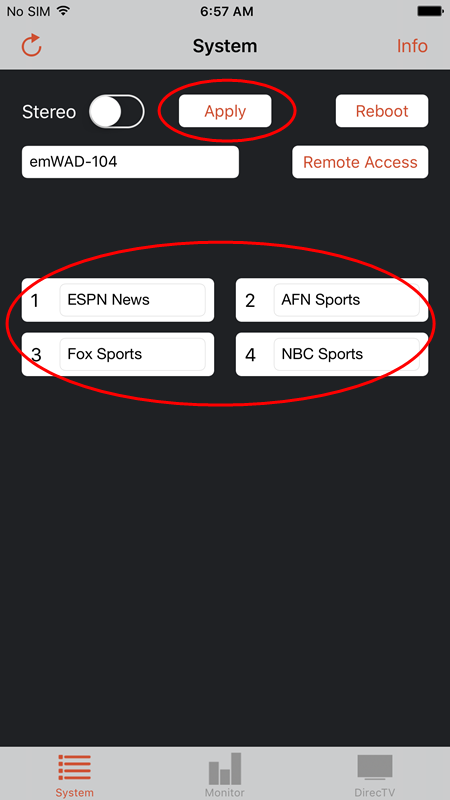
Editing channel names
Place the cursor in the name field and edit. Press the Apply button to save. The Channel names shown are displayed in the WAD apps.
To automatically display the Channel and Program names directly from the meta data of DirecTV stations, see Auto Channel Naming
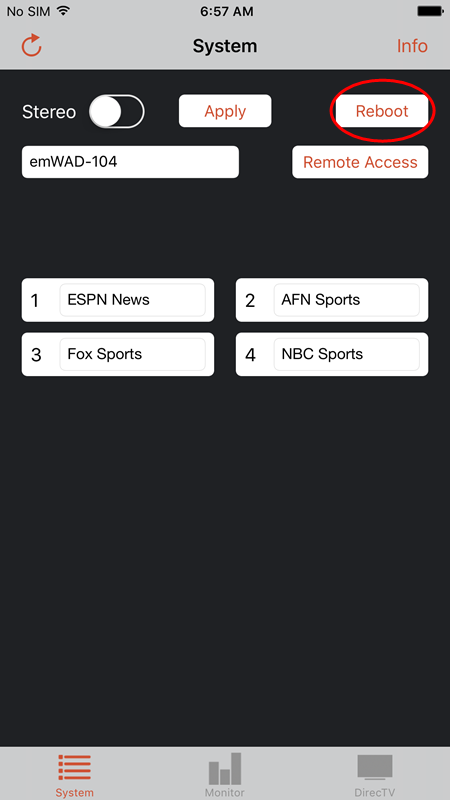
Reboot

Remote Access
Internet connection is required for the network to which the WAD Server is connected. In this example, the CiNet.com network must be connected with Internet.
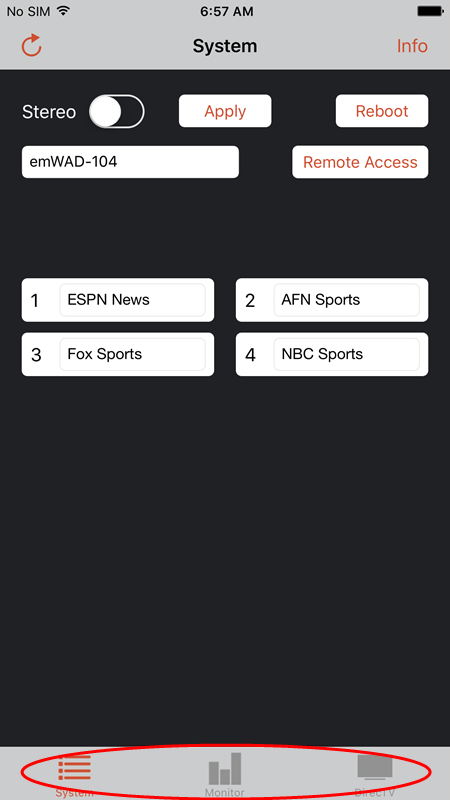
Change screen
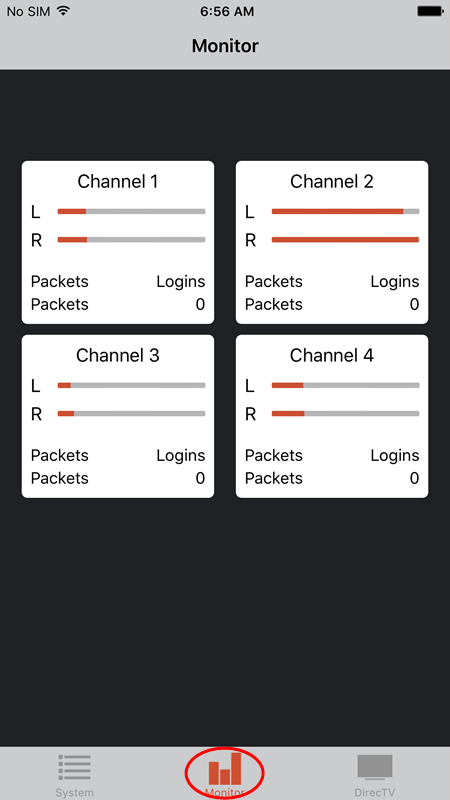
Monitor screen

DirecTV screen
For details, see Auto Channel Naming.
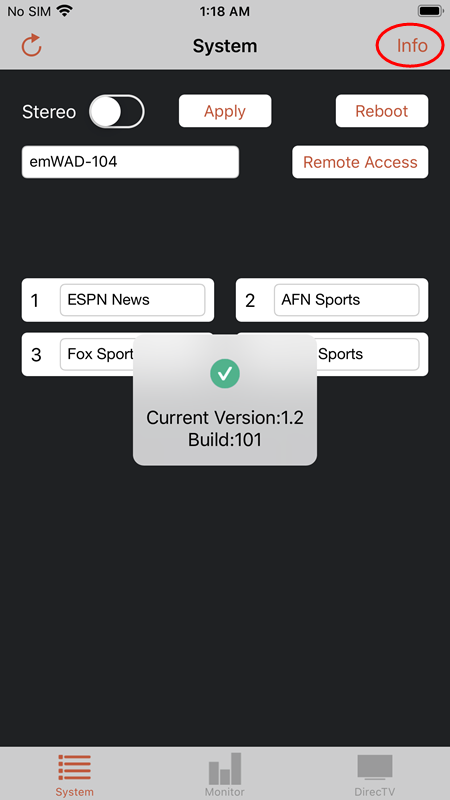
Info
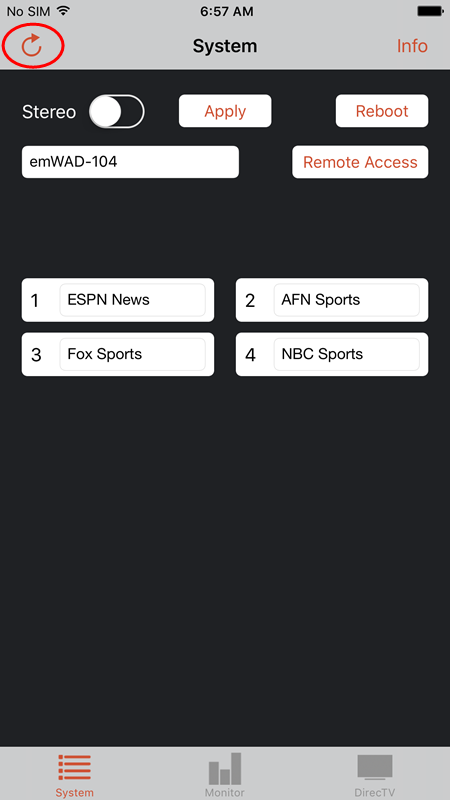
Refresh