How to customize CiNet.com Apps
How to customize CiNet.com Apps using WAD Console App in Android
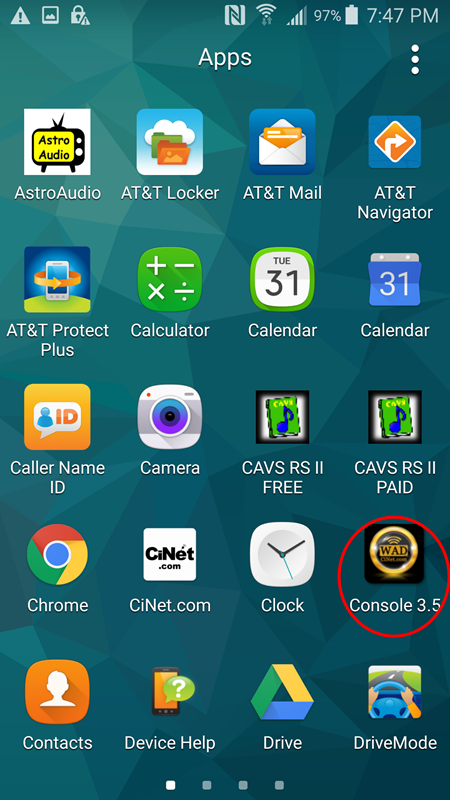
Start the WAD Console App and connect to the WAD server. Be sure the network into which the WAD server connects has the Internet access.
For instruction on how to setup and use the WAD Console App, refer to its User Manual.

In the WAD Console App, confirm the name of the WAD server which is shown here as “emWAD-104-2”. The name should be unique to identify the server and its location. The name cannot have any special characters or spaces except “-” and “_”.
Press the Remote Access button. This is to register the WAD server online at GoCiNet.com so that the WAD server can be remotely accessed using Internet.
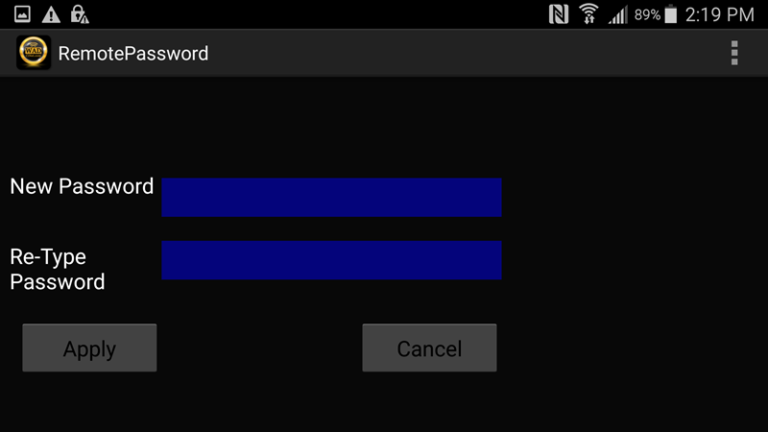
A popup window will appear to ask for a new password of the WAD server. Type in a new password, re-enter the password, and press Enter.
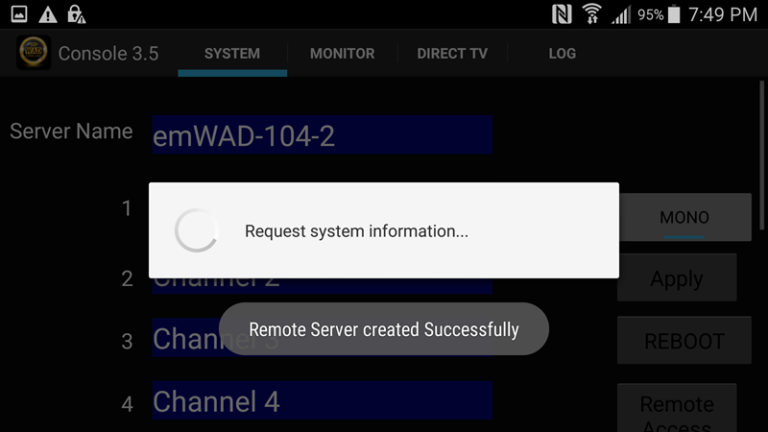
“Remote Server created Successfully” message will indicate a successful registration of the WAD server.
The WAD Console App can only register a WAD server once. This is to prevent multiple registrations of a same server. To register again, uninstall the WAD Console App and reinstall.
The newly registered WAD server will become active in 24 hours. For faster response, contact Sales@CiNet.com.
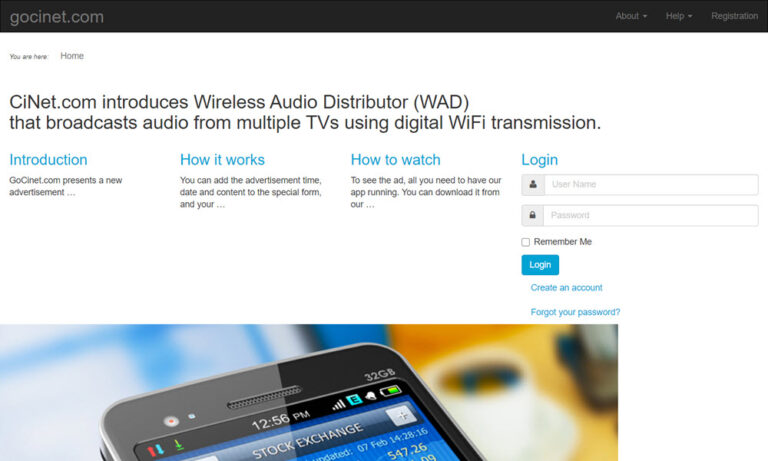
Next go to gocinet.com. Click on “Create an account” and follow the instruction.
Once a new account is created, it will be reviewed for approval in 24 hours. For faster response, contact Sales@CiNet.com.
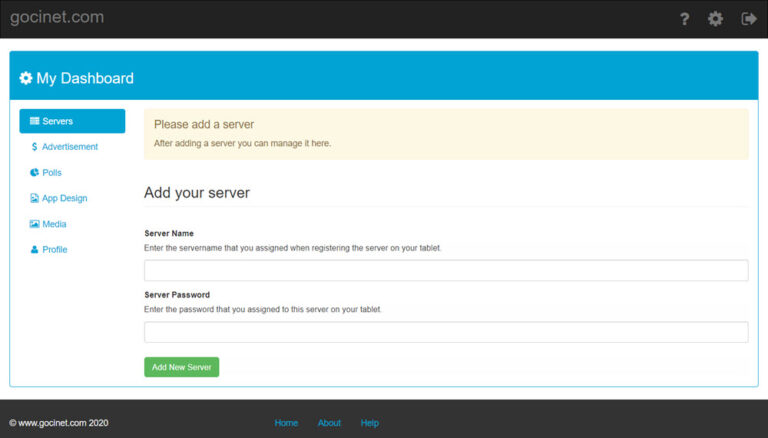
When approved, login to the account. Fill in the WAD server name and password to add the server.
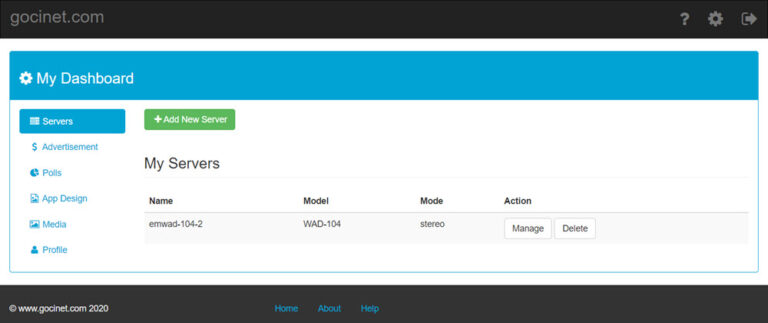
Next click on Servers button on the left. The WAD server will be listed under My Servers on the right.
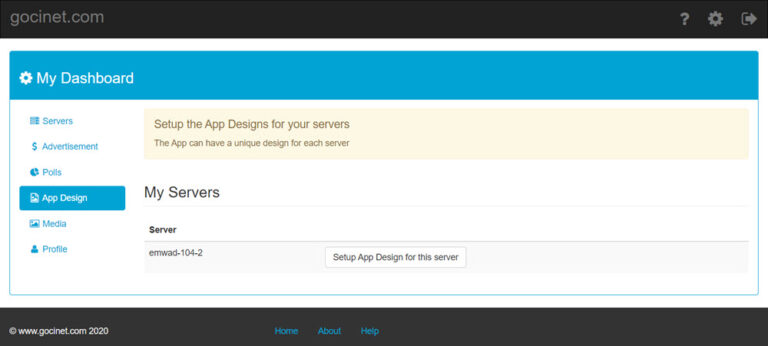
Next click on App Design on the left. The WAD server and “Setup App Design for this server” button will appear on the right.
Click on “Setup App Design for this server” button and follow the instruction to customize the WAD App.
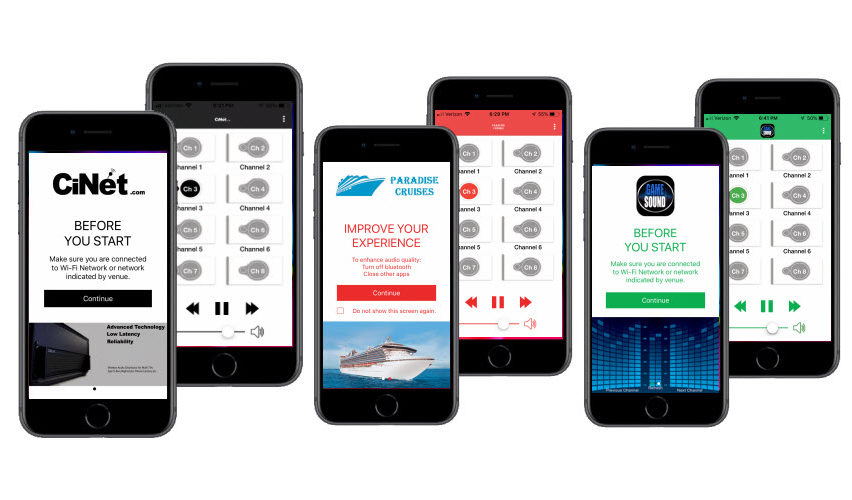
When done, the WAD App in smartphones will automatically download and implement the new color, logo, and pictures during its next connection to the WAD server for wireless listening .